Learn how to create WhatsApp Channel for your business and connect with your customers directly. Follow these easy steps and get started today.
In today’s digital age, connecting with your audience can feel like a constant game of keep-up. Social media platforms rise and fall, algorithms tweak, and attention spans dwindle. But amidst the ever-changing landscape, one communication tool remains surprisingly stable: WhatsApp. With over 2 billion active users worldwide, it’s no wonder businesses and creators are looking to WhatsApp Channels to connect directly with their audience.
Read more How to Download Instagram Reels from Telegram
What is Whatsapp Channel?
Whatsapp Channel is a new feature that allows you to share updates and content with your followers in a private and direct way. Unlike Whatsapp Status, which disappears after 24 hours, Whatsapp Channel lets you keep your updates visible for as long as you want. You can also customize your channel with a name, description, and icon.
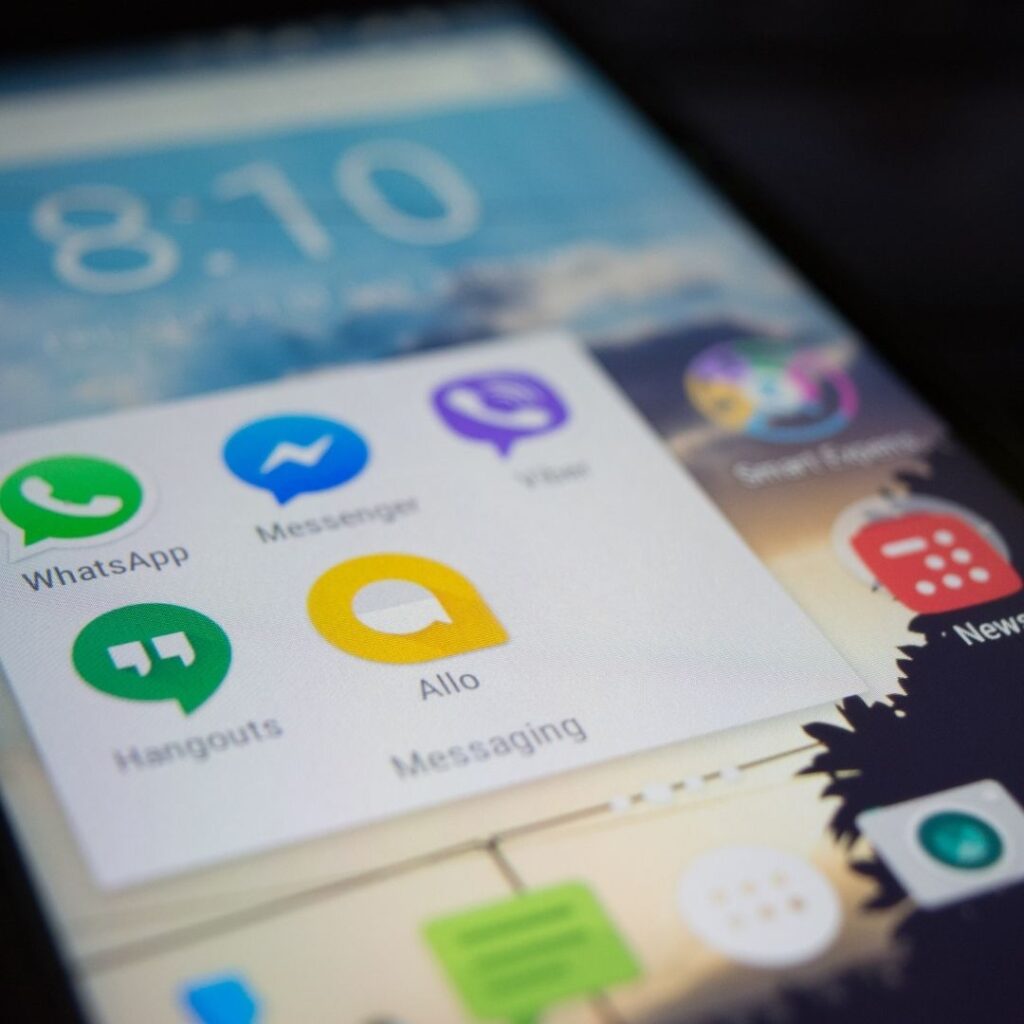
Whatsapp Channel is a great way to connect with your customers, fans, or community members. You can use it to send them news, tips, promotions, polls, and more. You can also interact with them through comments and reactions. And the best part is, your followers’ phone numbers are hidden from you and each other, so you can respect their privacy and avoid spam.
How to Create Whatsapp Channel
Creating your Whatsapp Channel is easy and fast. Just follow these steps:
Step 1: Open Whatsapp Web and Click on the Channels Icon
To create your Whatsapp Channel, you need to use Whatsapp Web on your computer. You can access it by scanning the QR code on web.whatsapp.com with your phone. Once you are logged in, you will see a Channels icon on the left sidebar. Click on it to open the Channels tab.
Step 2: Click on the Create Channel Option
On the Channels tab, you will see a list of channels that you follow or manage. To create a new channel, click on the “+” icon and select “Create Channel”. You will see a pop-up window asking you to accept the Terms of Service and Privacy Policy. Click on “Continue” to proceed.
Step 3: Add a Channel Name and Customize It
The next step is to add a channel name and customize it. You can choose any name that reflects the purpose and content of your channel, but make sure it is not longer than 100 characters.
You can also add a description and an icon to make your channel more attractive and informative. The description can be up to 256 characters long and should tell your potential followers what your channel is about.
The icon can be any image from your computer or the web that represents your channel. You can change these details later if you want.
Step 4: Click on Create Channel and You’re Done
Once you have added a name, description, and icon for your channel, you are ready to create it. Just click on the “Create Channel” button and your channel will be created. You will see a confirmation message and a link to share your channel with others. You can also copy the link and paste it on your website, social media, or email to invite people to follow your channel.

How to Manage Your Whatsapp Channel
After creating your Whatsapp Channel, you can start posting updates and content for your followers. You can also manage your channel settings and analytics from the Channels tab. Here are some of the things you can do:
Post Updates and Content
To post an update or content on your channel, click on the “New Post” button on the top right corner of the Channels tab. You can choose to post a text, photo, video, sticker, or poll. You can also add a caption, emoji, or hashtag to your post. Once you are done, click on the “Send” button and your post will be published on your channel. Your followers will see your post on their Updates tab and can comment or react to it.
Edit or Delete Posts
If you want to edit or delete a post that you have published on your channel, you can do so by clicking on the three-dot menu on the top right corner of the post. You will see options to edit, delete, or view analytics for your post. You can also pin or unpin a post to make it appear on the top of your channel.
Manage Channel Settings
You can manage your channel settings by clicking on the gear icon on the top right corner of the Channels tab. You will see options to edit your channel name, description, icon, and link. You can also enable or disable comments and reactions on your channel. You can also block screenshots and forwards of your channel posts to protect your content.
View Channel Analytics
You can view your channel analytics by clicking on the bar chart icon on the top right corner of the Channels tab. You will see metrics such as the number of followers, posts, comments, reactions, views, and shares for your channel. You can also filter the data by time period, post type, or post status. You can use these insights to improve your channel performance and engagement.
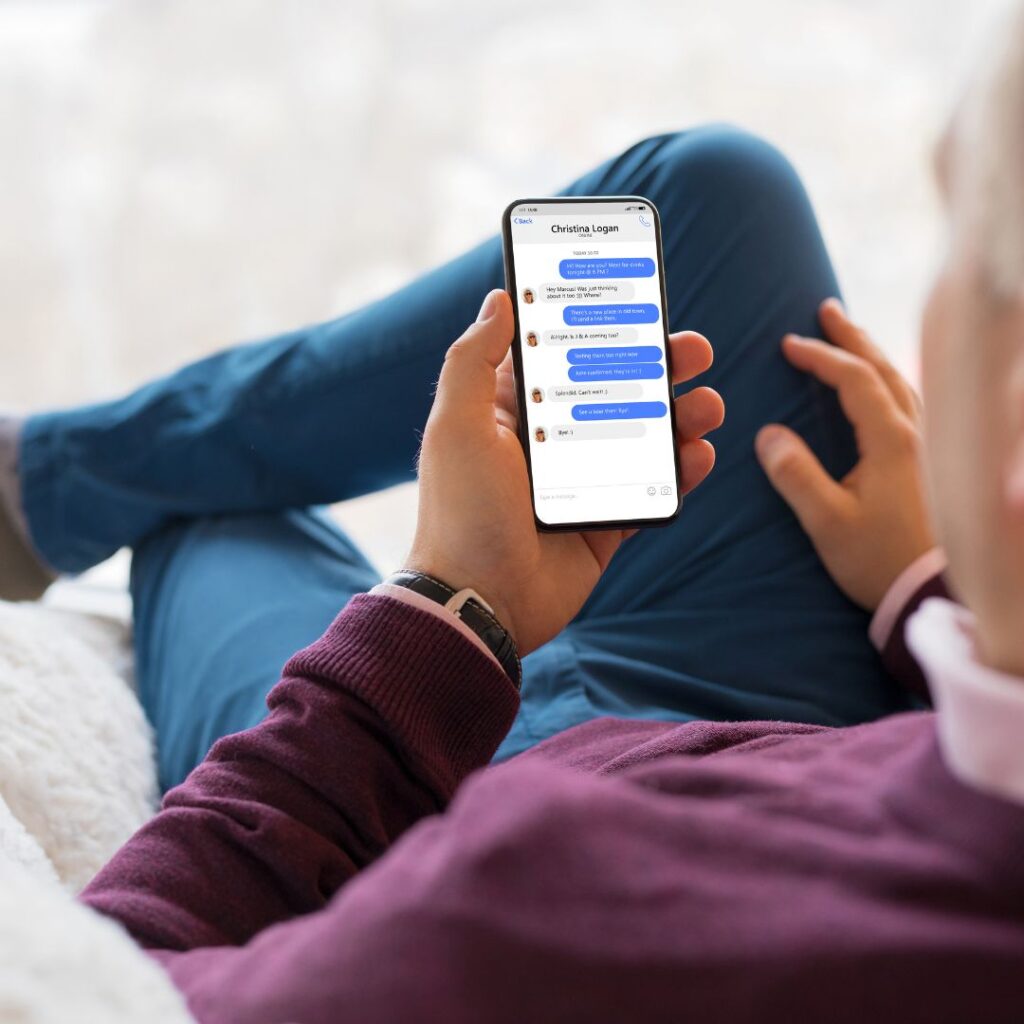
Conclusion
Whatsapp Channel is a powerful and innovative way to communicate with your audience in a private and direct way. You can create your own channel in a few minutes and start sharing updates and content with your followers. You can also customize your channel, interact with your followers, and monitor your channel analytics. Whatsapp Channel is a game-changer for marketing, communication, and community building. Try it out today and see the difference for yourself!
Frequently Asked Questions (FAQs)
How do I create WhatsApp Channel?
- Open WhatsApp and navigate to the “Updates” tab.
- Tap the “+” button and select “New channel.”
- Enter a name for your channel and optionally add a description and icon.
- Tap “Create channel” and you’re ready to start sending updates!
Do I need a business account to create a WhatsApp Channel?
- No, you can create a channel with a regular WhatsApp account. Businesses might find the WhatsApp Business app helpful for managing a channel, but it’s not required.
Who can see my WhatsApp Channel updates?
- Only people who subscribe to your channel can see your updates. They won’t receive notifications, so it’s up to them to check the channel for new content.
How can people find my WhatsApp Channel?
- You can share your channel link with others through other apps or websites.
- People can also browse the “Channels” tab in WhatsApp and search for your channel by name.
Can I add administrators to my WhatsApp Channel?
- Currently, WhatsApp Channels only allow one administrator, which is the account that created the channel.
Can I edit updates I’ve sent to my WhatsApp Channel?
- No, once you send an update to your channel, you can’t edit it afterwards. Make sure your content is accurate and complete before posting.
